How to Install .bundle packages (VMware Player Bundle) on Ubuntu 16.04/18.04 Linux
This post will guide you how to install a .bundle file on your Ubuntu Linux server. How do I install VMware .bundle file on Ubuntu Linux 16.04/18.04.
What is a .bundle File?
The .bundle files for VMware Player, Workstation, and other products are actually shell scripts in Linux system.
Installing VMware .bundle File
If you downloaded a package with .bundle extension called VMware-Player-15.0.2-10952284.x86_64.bundle on your Ubuntu Linux server, and you want to install it on your Ubuntu. Just do the following steps:
#1 downloading VMware bundle file to your local disk from VMware official site, type the following wget command to get it:
$ wget https://download3.vmware.com/software/player/file/VMware-Player-15.0.2-10952284.x86_64.bundle
Outputs:
devops@devops-osetc:~$ wget https://download3.vmware.com/software/player/file/VMware-Player-15.0.2-10952284.x86_64.bundle --2019-02-26 09:45:30-- https://download3.vmware.com/software/player/file/VMware-Player-15.0.2-10952284.x86_64.bundle Resolving www-proxy.us.osetc.com (www-proxy.us.osetc.com)... 10.87.19.20 Connecting to www-proxy.us.osetc.com (www-proxy.us.osetc.com)|10.87.19.20|:80... connected. Proxy request sent, awaiting response... 200 OK Length: 148464193 (142M) [application/x-octet-stream] Saving to: ‘VMware-Player-15.0.2-10952284.x86_64.bundle’ VMware-Player-15.0.2-10952284.x86_64.b 100%[==========================================================================>] 141.59M 350KB/s in 6m 52s 2019-02-26 09:52:23 (352 KB/s) - ‘VMware-Player-15.0.2-10952284.x86_64.bundle’ saved [148464193/148464193] devops@devops-osetc:~$
#2 you can use the file utility to verify this .bundle file to find out what kind of file is. Type the following command:
$ file VMware-Player-15.0.2-10952284.x86_64.bundle
Outputs:
devops@devops-osetc:~$ file VMware-Player-15.0.2-10952284.x86_64.bundle VMware-Player-15.0.2-10952284.x86_64.bundle: a /usr/bin/env bash script executable (binary data) devops@devops-osetc:~$
From the above outputs, you should see that this bundle file is a shell script.
#3 you need to change permission of the bundle file to make it executable, type the following chmod command:
$ chmod +x VMware-Player-15.0.2-10952284.x86_64.bundle
#4 try to install it with root privileges in the Ubuntu terminal, type:
$ sudo ./VMware-Player-15.0.2-10952284.x86_64.bundle
Note: you will be prompted to enter root password for authentication.
#5 you should see something like to this output: “Extracting VMware Installer …done”

#6 you need to accept the terms in the license agreement, and then continue the installation with the Ubuntu GUI window.
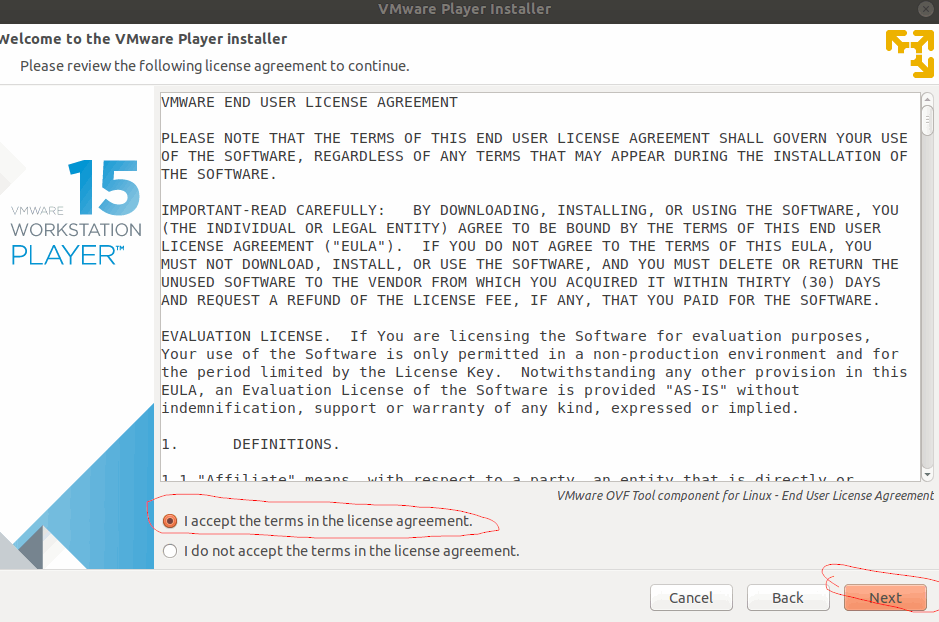
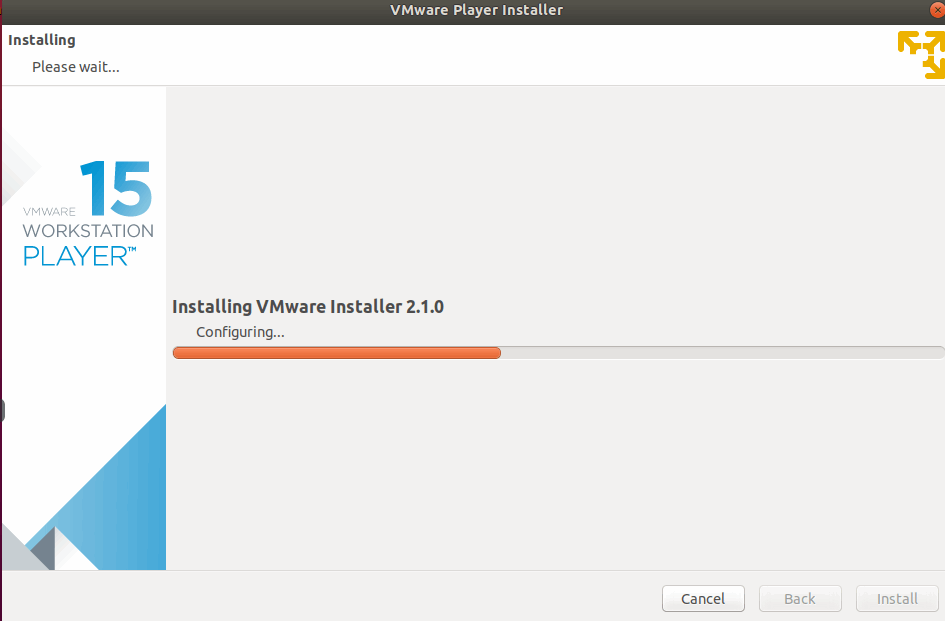
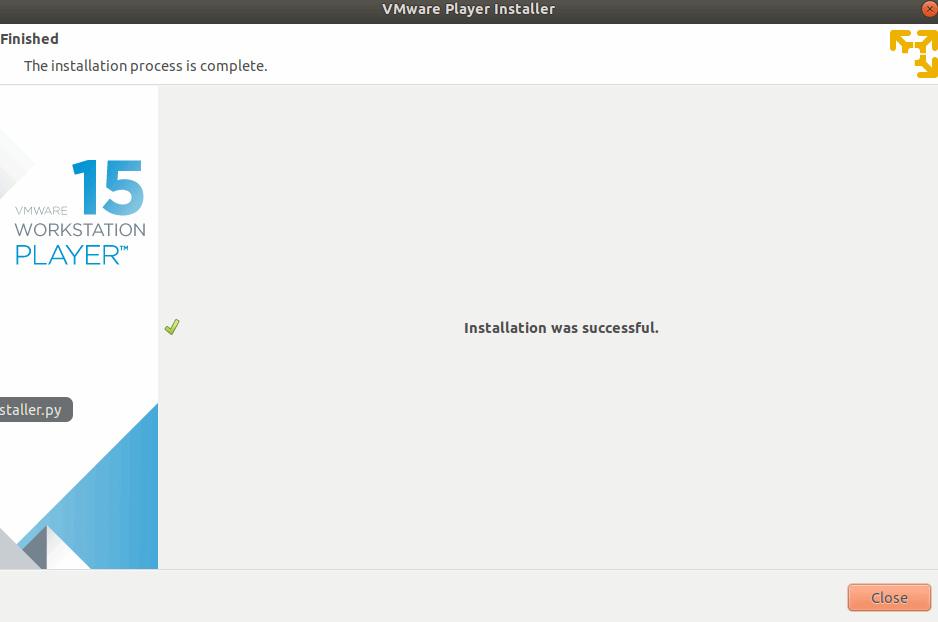
#7 After installation, you can try to start the VMware player application. type the following command in Ubuntu terminal:
$ vmplayer
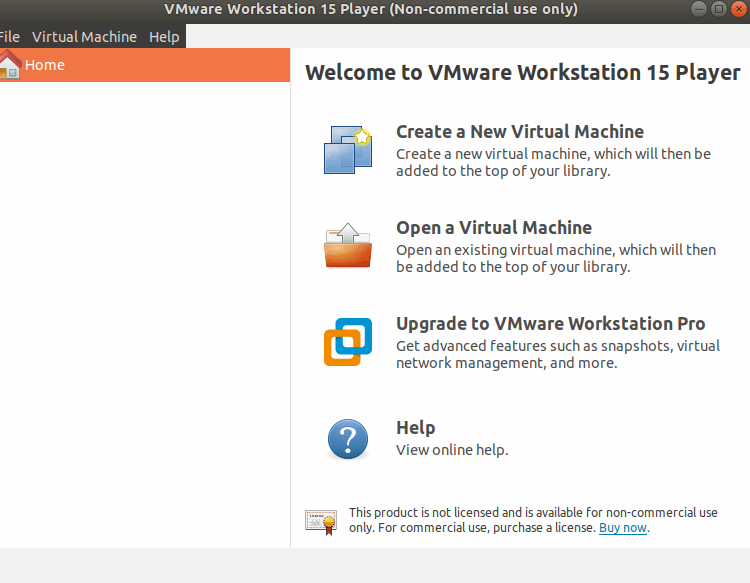
Conclusion
You should know that how to install VMware player bundle file on Ubuntu 16.04 or 18.04 from this guide.
