How to Install Slack on Ubuntu 16.04 or 18.04
This post will guide you how to install Slack on your Ubuntu Linux 18.04 or 16.04. How do I install Slack tool on your Ubuntu Linux system via Snap tool.
- What is Slack?
- Prerequisites
- Step1: Downloading Slack
- Step2: Installing Slack with DEB Package
- Step3: Starting Slack
- Installing Slack with Snap Tool

What is Slack?
Slack is one of the most popular team communication and collaboration platform in the world. You can create a channel for every conversation, and the channel can be divvied up by team, project, client or whatever else is relevant to your organization. And team members can join and leave channels as needed. It also can share channels with companies and business you regularly work with, like clients, vendors and partners.
The Slack also integrate file sharing, you can easily drag and drop PDFs, images, videos and other files directly into it.
Prerequisites
You need to have a non-root user with sudo privileges so that you can install necessary packages on your Ubuntu system.
Step1: Downloading Slack
You can download the Slack Deb package from its official download page with Wget command, like below:
$ wget https://downloads.slack-edge.com/linux_releases/slack-desktop-3.4.2-amd64.deb
Outputs:
devops@devops:~$ wget https://downloads.slack-edge.com/linux_releases/slack-desktop-3.4.2-amd64.deb --2019-07-10 07:29:47-- https://downloads.slack-edge.com/linux_releases/slack-desktop-3.4.2-amd64.deb Resolving downloads.slack-edge.com (downloads.slack-edge.com)... 151.101.228.106 Connecting to downloads.slack-edge.com (downloads.slack-edge.com)|151.101.228.106|:443... connected. HTTP request sent, awaiting response... 200 OK Length: 62724122 (60M) [application/octet-stream] Saving to: ‘slack-desktop-3.4.2-amd64.deb’ slack-desktop-3.4.2-amd64.deb 100%[===============================================================================================>] 59.82M 7.36MB/s in 7.8s 2019-07-10 07:29:55 (7.69 MB/s) - ‘slack-desktop-3.4.2-amd64.deb’ saved [62724122/62724122]
If you are working in Ubuntu Desktop, just click the DOWNLOAD.DEB(64-BIT) from the download page, then it will download and save the file to your desktop.
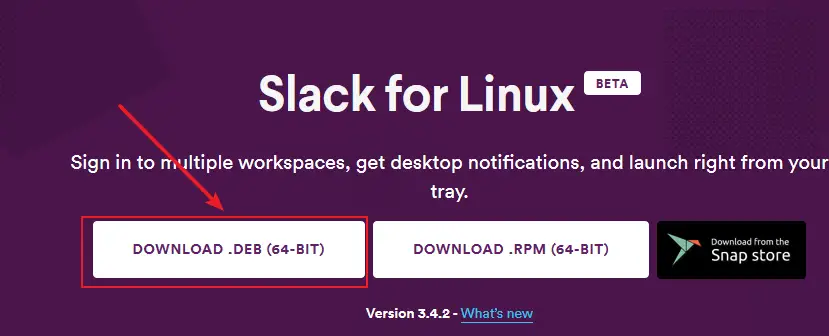
Step2: Installing Slack with DEB Package
Once the installation package of Slack is downloaded on your local disk, you can begin to install it on your Ubuntu terminal with the following dpkg command:
$ sudo dpkg -i slack-desktop-3.4.2-amd64.deb
Or
$ sudo apt install slack-desktop-3.4.2-amd64.deb
Outputs:
devops@devops:~$ sudo dpkg -i slack-desktop-3.4.2-amd64.deb (Reading database ... 175917 files and directories currently installed.) Preparing to unpack slack-desktop-3.4.2-amd64.deb ... Unpacking slack-desktop (3.4.2) over (3.4.2) ... Setting up slack-desktop (3.4.2) ... Processing triggers for gnome-menus (3.13.3-11ubuntu1.1) ... Processing triggers for desktop-file-utils (0.23-1ubuntu3.18.04.2) ... Processing triggers for mime-support (3.60ubuntu1) ... devops@devops:~$
Then the Slack should be installed on your ubuntu system.
Step3: Starting Slack
You can start Slack either from the command line by running slack command or by click on the Slack icon by searching slack keyword from Activities page.
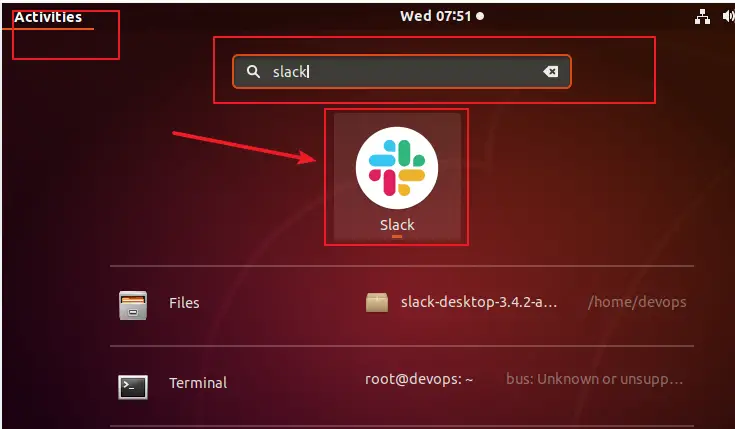
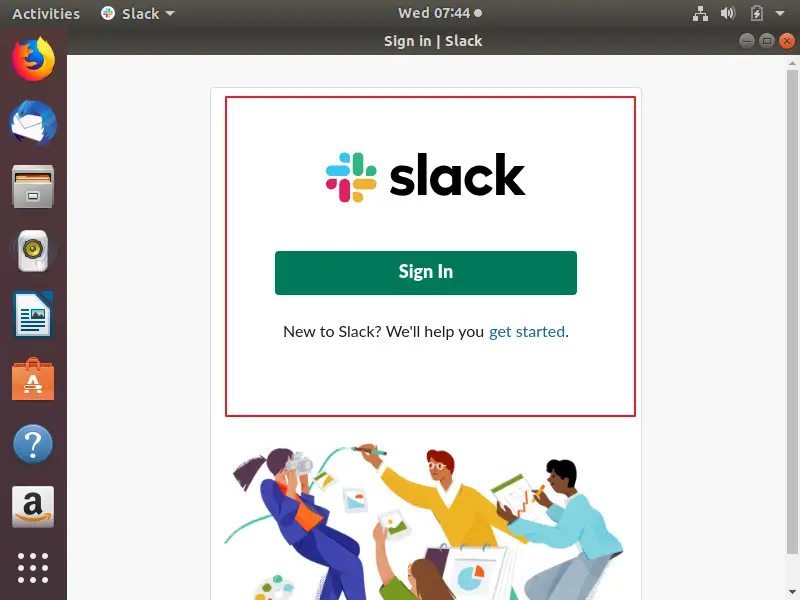
Then you can sign in to your workspace or you can also create a new workspace and start collaborating with your colleagues or partners.
Installing Slack with Snap Tool
There is another way to install Slack tool via Ubuntu Snap package management. And you do not need to download Slack package from official download page, just using snap command to install it. So to install Slack via Snap tool on your Ubuntu system, just run the following command:
$ sudo apt install snapd $ sudo apt install slack –classic
Conclusion
You should know that how to install Slack tool on your Ubuntu or Debian Linux. If you want to see more detailed information about Slack, you can directly go to its official web site.
