How to Register Red Hat Subscription in RHEL 8
This post will guide you how to register and subscribe a system to the Red Hat Customer Portal using Red Hat Subscription-Manager in Red Hat Enterprise Linux 8. How do I register system to Red Hat Network to receive updates and install additional products in your RHEL 8 Linux.
- Registering and Subscribe to Customer Portal
- Check All Available Repositories
- Installing a Package with Subscription Management repositories
- Unregistering Red Hat Subscription
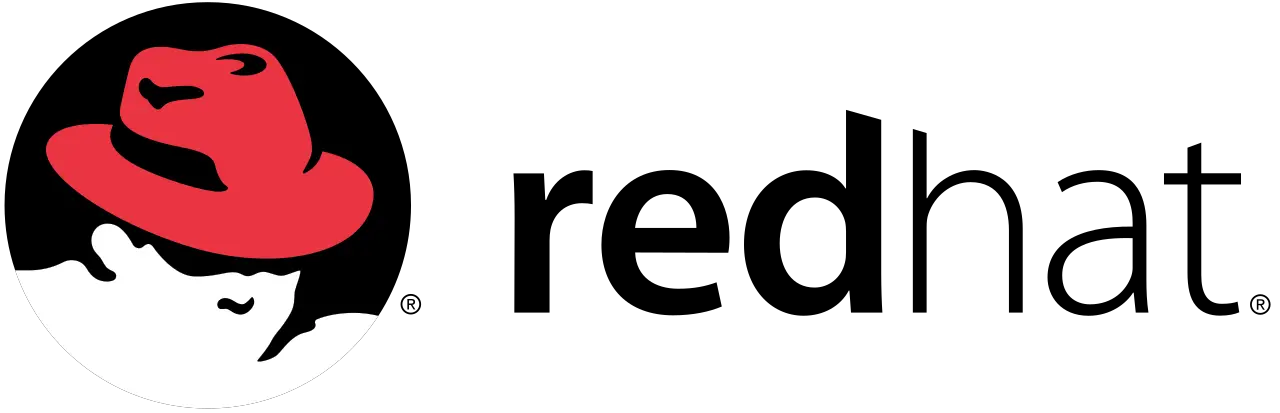
Registering and Subscribe to Customer Portal
After installed RHEL 8 on your system, you need to register your RHEL 8 system to Red Hat Customer Portal, then attach a subscription for your registered system. Running the following command to register your system to red hat customer portal, type:
$ subscription-manager register
Outputs:
[root@localhost ~]# subscription-manager register Registering to: subscription.rhsm.redhat.com:443/subscription Username: Your-Red-Hat-Account-Name Password: Your-Red-Hat-Account-password The system has been registered with ID: 52e75927-973b-4e8e-bc75-be744bc77a48 The registered system name is: localhost
Note: before registering the system, you need to go to the official web site of Red Hat to create one account.
Then you can attach a subscription from any available that match the system. Type the following command to attach any available subscription that matches the current system:
$ subscription-manager attach --auto
Outputs:
[root@localhost ~]# subscription-manager attach --auto Installed Product Current Status: Product Name: Red Hat Enterprise Linux for x86_64 Beta Status: Subscribed
You can also register and automatically subscribe in one step to Red Hat Customer Portal, just use the following command to register your RHEL 8 system, and then automatically associate any available subscription matching your system:
$ subscription-manager register --username <username> --password <password> --auto-attach
Outputs:
[root@localhost ~]# subscription-manager register --username Your-Red-Hat-Account-Name --password Your-Red-Hat-Account-password --auto-attach Registering to: subscription.rhsm.redhat.com:443/subscription The system has been registered with ID: d00abe39-521d-466b-9ab0-5e9ce397198a The registered system name is: localhost Installed Product Current Status: Product Name: Red Hat Enterprise Linux for x86_64 Beta Status: Subscribed
Check All Available Repositories
After registered the system and attach a subscription, you can check all available repositories with the following command:
$ yum repolist
or
$ dnf repolist
Outputs:
[root@localhost ~]# dnf repolist Updating Subscription Management repositories. Updating Subscription Management repositories. Red Hat Enterprise Linux 8 for x86_64 - AppStream Beta (RPMs) 1.6 kB/s | 4.1 kB 00:02 Red Hat Enterprise Linux 8 for x86_64 - BaseOS Beta (RPMs) 1.6 kB/s | 4.1 kB 00:02 repo id repo name status rhel-8-for-x86_64-appstream-beta-rpms Red Hat Enterprise Linux 8 for x86_64 - AppStream Beta (RPMs) 4,594 rhel-8-for-x86_64-baseos-beta-rpms Red Hat Enterprise Linux 8 for x86_64 - BaseOS Beta (RPMs) 1,686
Installing a Package with Subscription Management repositories
After registered your system to Redhat Customer Portal, you can try to install a package on your RHEL 8 system. For example, you want to install wget package, just execute the following command:
$ dnf install wget
Outputs:
[root@localhost ~]# dnf install wget Updating Subscription Management repositories. Updating Subscription Management repositories. Last metadata expiration check: 0:04:07 ago on Thu 28 Mar 2019 10:01:42 AM EDT. Dependencies resolved. ===================================================================================================================== Package Arch Version Repository Size ===================================================================================================================== Installing: wget x86_64 1.19.5-6.el8 rhel-8-for-x86_64-appstream-beta-rpms 733 k Transaction Summary ===================================================================================================================== Install 1 Package Total download size: 733 k Installed size: 2.8 M Is this ok [y/N]: y Downloading Packages: wget-1.19.5-6.el8.x86_64.rpm 186 kB/s | 733 kB 00:03 --------------------------------------------------------------------------------------------------------------------- Total 184 kB/s | 733 kB 00:03 warning: /var/cache/dnf/rhel-8-for-x86_64-appstream-beta-rpms-64aba9de5ea7e089/packages/wget-1.19.5-6.el8.x86_64.rpm: Header V3 RSA/SHA256 Signature, key ID fd431d51: NOKEY Red Hat Enterprise Linux 8 for x86_64 - AppStream Beta (RPMs) 3.1 kB/s | 3.3 kB 00:01 Importing GPG key 0xF21541EB: Userid : "Red Hat, Inc. (beta key 2) <security@redhat.com>" Fingerprint: B08B 659E E86A F623 BC90 E8DB 938A 80CA F215 41EB From : /etc/pki/rpm-gpg/RPM-GPG-KEY-redhat-beta Is this ok [y/N]: y Key imported successfully Importing GPG key 0x897DA07A: Userid : "Red Hat, Inc. (Beta Test Software) <rawhide@redhat.com>" Fingerprint: 17E8 543D 1D4A A5FA A96A 7E9F FD37 2689 897D A07A From : /etc/pki/rpm-gpg/RPM-GPG-KEY-redhat-beta Is this ok [y/N]: y Key imported successfully Red Hat Enterprise Linux 8 for x86_64 - AppStream Beta (RPMs) 3.1 kB/s | 3.1 kB 00:01 Importing GPG key 0xFD431D51: Userid : "Red Hat, Inc. (release key 2) <security@redhat.com>" Fingerprint: 567E 347A D004 4ADE 55BA 8A5F 199E 2F91 FD43 1D51 From : /etc/pki/rpm-gpg/RPM-GPG-KEY-redhat-release Is this ok [y/N]: y Key imported successfully Importing GPG key 0x2FA658E0: Userid : "Red Hat, Inc. (auxiliary key) <security@redhat.com>" Fingerprint: 43A6 E49C 4A38 F4BE 9ABF 2A53 4568 9C88 2FA6 58E0 From : /etc/pki/rpm-gpg/RPM-GPG-KEY-redhat-release Is this ok [y/N]: y Key imported successfully Running transaction check Transaction check succeeded. Running transaction test Transaction test succeeded. Running transaction Preparing : 1/1 Installed: wget-1.19.5-6.el8.x86_64 Installing : wget-1.19.5-6.el8.x86_64 1/1 Running scriptlet: wget-1.19.5-6.el8.x86_64 1/1 Installed: wget-1.19.5-6.el8.x86_64 Verifying : wget-1.19.5-6.el8.x86_64 1/1 Installed: wget-1.19.5-6.el8.x86_64 Complete!
Unregistering Red Hat Subscription
If you want to unregister your system from Red Hat Customer portal, and you need to remove all subscriptions from this registered system, then unregister your system, last, remove all local system and subscription data. just execute the following three commands:
$ subscription-manager remove --all $ subscription-manager unregister $ subscription-manager clean
Outputs:
[root@localhost ~]# subscription-manager remove --all 1 local certificate has been deleted. 1 subscription removed at the server. [root@localhost ~]# subscription-manager unregister Unregistering from: subscription.rhsm.redhat.com:443/subscription System has been unregistered. [root@localhost ~]# subscription-manager clean All local data removed
