How to Sleep or Pause a Bash Script For a Specified Time
This post will guide you how to sleep or delay a bash script execution for a specified time under your Linux operating systems. How do I delay for a specified amount of time in seconds, minutes, hours or days using the Sleep command in a bash shell script on a Linux.
- Sleep Command
- Pausing Bash Script for 10 seconds Using Sleep Command
- Pausing Bash Script for 10 Seconds Using Read Command
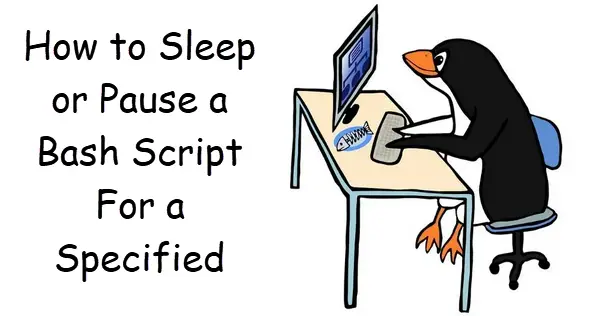
Sleep Command
Sleep Command can be used to Pause for NUMBER seconds. SUFFIX may be ‘s’ for seconds (the default), ‘m’ for minutes, ‘h’ for hours or ‘d’ for days. NUMBER need not be an integer. Given two or more arguments, pause for the amount of time specified by the sum of their values.
The syntax of the sleep command is as follows:
sleep NUMBER[SUFFIX]... sleep OPTION
Pausing Bash Script for 10 seconds Using Sleep Command
If you want to sleep for 10 seconds in your bash script, and you can use the following command:
sleep 10
Here is an example:
#/bin/bash echo "start to pause script for 10 seconds" sleep 10 echo "continue to run script"
Outputs:
[root@localhost ~]# ./mysleep.sh start to pause script for 10 seconds continue to run script [root@localhost ~]#
Pausing Bash Script for 10 Seconds Using Read Command
You can also use another command called “read” to pause command execution for 10 seconds, just using the following command in your bash script:
read "your text" -t 5
Here is an example:
#/bin/bash read -p "start to pause bash for 5 seconds \n" -t 5 echo "continue to run this script"
outputs:
[root@localhost ~]# ./mysleep.sh start to pause bash for 5 seconds continue to run this script
Conclusion
You should know that how to use pause your bash shell script for a specified time amount using sleep command or read command on your CentOS or RHEL or Ubuntu Linux system.
