Install Skype Application on Linux
This post will guide you how to install Skype Application on Ubuntu/Debian Linux system. How do I install skype application with snap package manager to make telephone calls on Linux.
What is Skype?
Skype (/skaɪp/) is a telecommunications application software product that specializes in providing video chat and voice calls between computers, tablets, mobile devices, the Xbox One console, and smartwatches via the Internet and to regular telephones.[7] Skype additionally provides instant messaging services. Users may transmit both text and video messages, and may exchange digital documents such as images, text, and video. Skype allows video conference calls.
Install Skype on Linux
To install Skype tool, you need to install the snap package manager firstly. Then find the Skype application if it is in snap, and then install it with snap. Just do the following steps:
#1 Install Snap Package Manager
You need to install snapd package with apt-get command.
For Ubuntu/Debian Linux:
Type the following command:
$ sudo apt-get install snapd
Outputs:
root@ubuntu-dev:~# apt-get install snapd
Reading package lists... Done
Building dependency tree
Reading state information... Done
The following additional packages will be installed:
ubuntu-core-launcher
The following packages will be upgraded:
snapd ubuntu-core-launcher
2 upgraded, 0 newly installed, 0 to remove and 478 not upgraded.
Need to get 14.2 MB of archives.
After this operation, 23.4 MB of additional disk space will be used.
Do you want to continue? [Y/n] y
Get:1 http://cn.archive.ubuntu.com/ubuntu xenial-updates/main amd64 ubuntu-core- launcher amd64 2.34.2 [1,560 B]
Get:2 http://cn.archive.ubuntu.com/ubuntu xenial-updates/main amd64 snapd amd64 2.34.2 [14.2 MB]
Fetched 14.2 MB in 5s (2,478 kB/s)
(Reading database ... 179597 files and directories currently installed.)
Preparing to unpack .../ubuntu-core-launcher_2.34.2_amd64.deb ...
Unpacking ubuntu-core-launcher (2.34.2) over (2.25) ...
Preparing to unpack .../snapd_2.34.2_amd64.deb ...
Warning: Stopping snapd.service, but it can still be activated by:
snapd.socket
Unpacking snapd (2.34.2) over (2.25) ...
Processing triggers for man-db (2.7.5-1) ...
Setting up snapd (2.34.2) ...
Installing new version of config file /etc/apparmor.d/usr.lib.snapd.snap-confine .real ...
Installing new version of config file /etc/profile.d/apps-bin-path.sh ...
snapd.snap-repair.service is a disabled or a static unit, not starting it.
Setting up ubuntu-core-launcher (2.34.2) ...
For Fedora Linux:
Type the following command:
$ sudo dnf install snapd $ sudo ln –s /var/lib/snapd/snap /snap
For OpenSUSE Linux:
Type the following command:
#### add repo $ sudo zypper addrepo http://download.opensuse.org/repositories/system:/snappy/openSUSE_Leap_42.3/ snappy $ sudo zipper intall snapd $ sudo systemctl enable –now snapd.sock
#2 Find and Check Skype Application Version on Snap package manager
After installed snapd package, you can execute the following command to check the current Skype version in snap. Type:
$ sudo snap find Skype
Outputs:
root@ubuntu-dev:~# snap find skype
Name Version Publisher Notes Summary
skypeforlinux-test 8.7.76.58287 flexiondotorg - Skype keeps you together. Call, message and share with others.
skype 8.30.0.50 skype classic One Skype for all your devices. New features. New look. All Skype.
spreedme 0.29.5snap1 nextcloud - Spreed.ME audio/video calls and conferences feature for the Nextcloud Snap
audio-recorder 1.1.2+rev1413+pkg-7036 lin-buo-ren - A free audio-recorder for Linux
guvcview-brlin 2.0.5-d+pkg-7d23 lin-buo-ren - A simple v4l2 full-featured video grabber
discord-ptb 0.0.6 snapcrafters - Free voice and text chat - public test build
#3 Install Skype via snap
Type the following command:
$ sudo snap install skype --classic
Outputs:
root@ubuntu-dev:~# snap install skype --classic
2018-09-19T11:16:57+08:00 INFO Waiting for restart...
skype 8.30.0.50 from 'skype' installed
Note: This revision of snap “skype” was published using classic confinement and thus may perform arbitrary system changes outside of the security sandbox that snaps are usually confined to, which may put your system at risk. If you understand and want to proceed repeat the command including –classic.
#4 Start Skype
Type the following command to start Skype application to watch multimedia file.
# skype
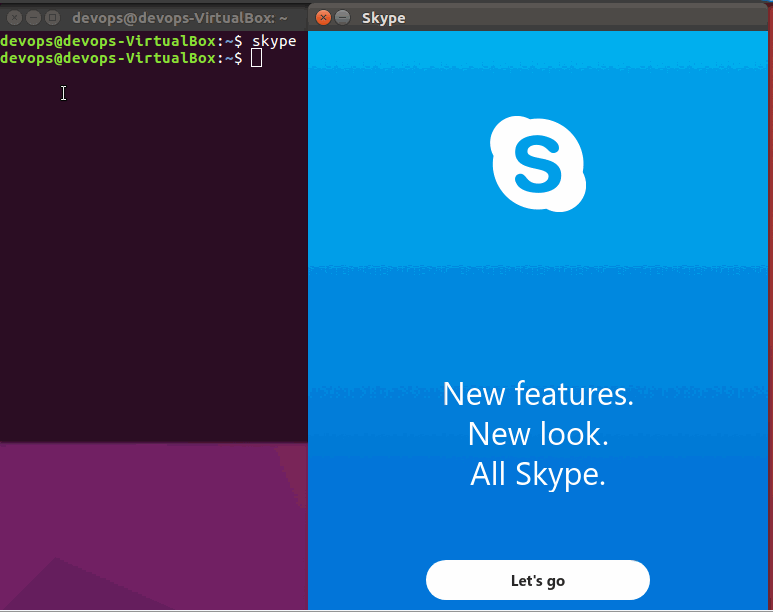
If you want to remove skype application, you still can use the snap package manager to remove it. Just type the following command:
$ sudo snap remove skype
